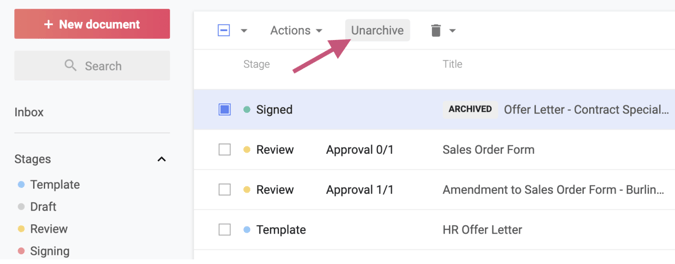If a document is no longer being actively worked on, you can hide it from your Document Inbox by archiving it.
Not: Archiving a document only archives it from your Documents page. Other users' Documents pages will not be affected.
How to archive a document
- In your Documents Inbox, check the checkboxes beside the documents you'd like to archive.
- Click the Archive icon that appears in the menu at the top of the page.
- Archived documents will no longer be displayed in your Documents Inbox, but they will remain securely stored in your account.
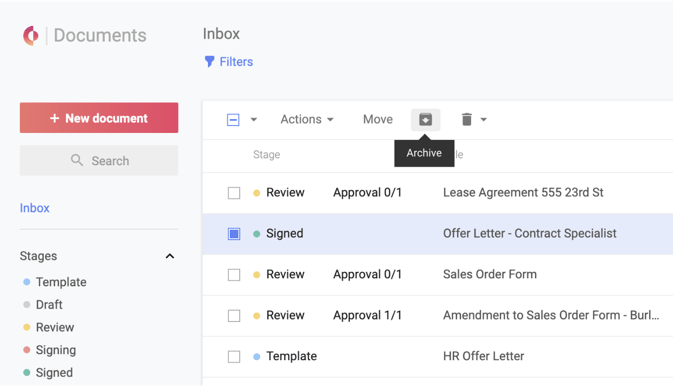
How to unshare/remove access to a document from other users
- Navigate to the document you wish to remove user access from.
- To unshare a document, you need to be an internal participant on that document
- Select the Share button from the top-right corner of the page.
- Remove participants by selecting the down arrow icon on the right edge of the participants row.
- Select the Remove from document option from the dropdown menu.
- Remove the document from a shared Folder (if applicable).
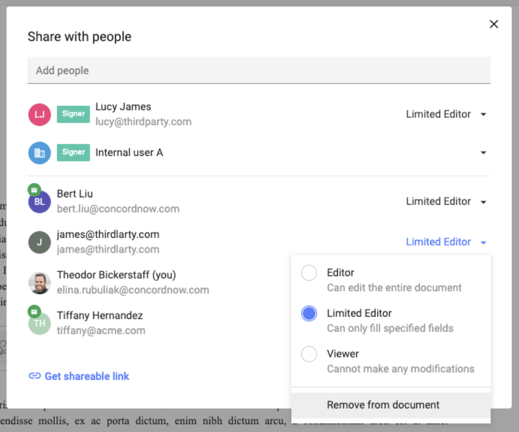
How to view archived documents
- In your Document Inbox, click Filters in the top left-hand corner to open the Filters menu.
- Check the checkbox beside the Show archived filter.
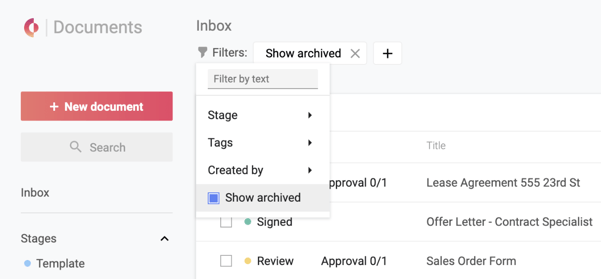
Alternatively, you can view all documents (including archived) by selecting All stages from the Stages section in the left sidebar.
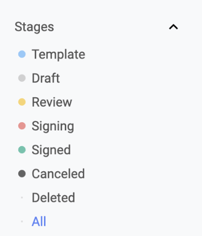
How to unarchive a document
- On your Document Inbox, click Filters in the top left-hand corner to open the Filters menu.
- Check the checkbox beside the Show archived filter.
- Check the checkboxes beside the archived documents to be unarchived.
- Click the Unarchive action from the toolbar above the documents.
- Selected documents will be unarchived, and will be immediately visible in the Document Inbox again.