All users can export the data of the documents that appear in their Documents page/Inbox.
Exporting the data
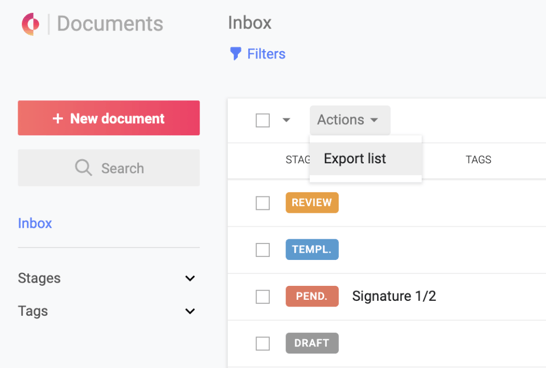
- Navigate to your Documents page
- Optionally, filter your documents
- Note that checking checkboxes to select specific documents will not be applied to the export. All documents displayed in the table checked or unchecked, will be included in the export.
- From the toolbar above the document, click on the Actions menu
- Select Export list
- The Export document list modal will open
- Choose between Simple export or Advanced export
- The Simple option includes:
- Concord unique ID
- Stage and status
- Created by and creation date
- Last modified date
- All participants invited and saved for later
- Signers
- Document title
- Description
- Tags
- The Advanced option includes all simple export data, as well as
- Lifecycle details
- Signature date
- Effective date
- Duration details
- Renewal details
- Clause details (Summary panel data)
- Other fields (Summary panel data)
- Lifecycle details
- The Simple option includes:
- Choose to download an Excel file or CSV file
- Click Export
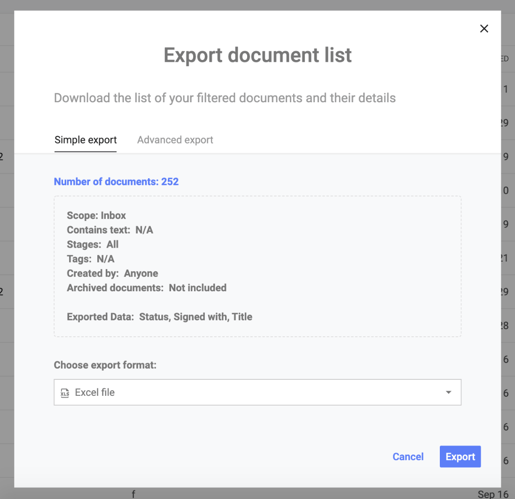
Note that this export process does not export the document files themselves, just the metadata for selected documents.
Note: Depending on the number of documents included, the export can take several hours to generate. You will receive an email when the export is ready with a link to download the Excel or CSV file. This link will be valid for one week.
