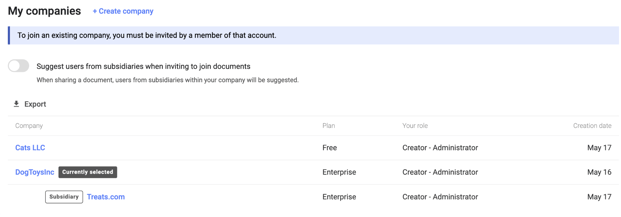Control how your information is displayed to other Concord users, your language settings, and your security settings. Your companies and subsidiaries are set up and controlled here.
You can switch between companies and subsidiaries using the company switcher at the top on of your Personal information.
Access your profile
- Select the gear icon at the bottom left-hand corner
- From the menu, select Settings
- You will be navigated to the Personal information page
- Note: The information you enter will be automatically saved
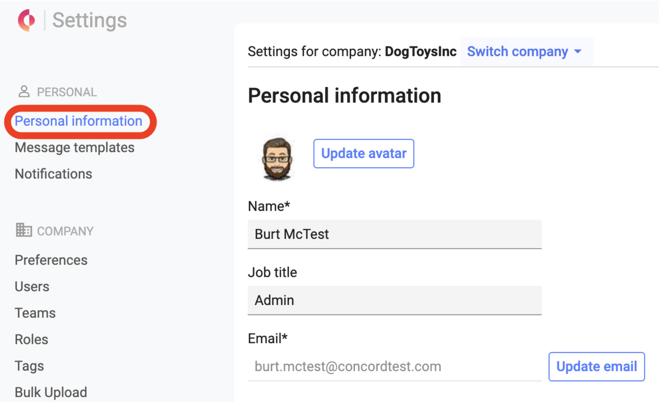
Edit your avatar
- By default, your avatar will contain the initial of your first and last name.
- To edit, click Update avatar
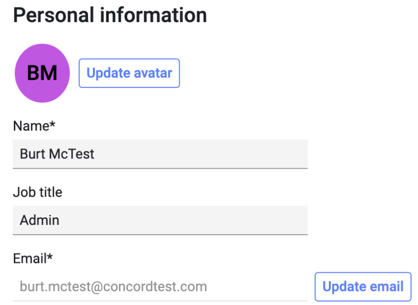
- Upload a photo by either dragging and dropping a file from your computer into the modal or selecting browse file
- Select your image and click Open
- Crop your image as needed
- Click Save
Personalization settings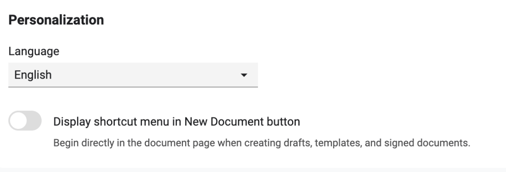
- The Concord platform can be displayed in English or French.
- Enable the Display shortcut menu in the New document button option to display a shortcut menu from the New document button to directly create documents and bypass the Document builder. This can speed up the process of Creating a New Document.
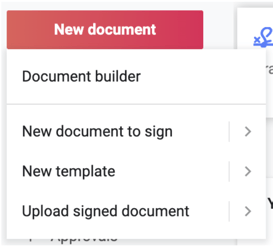
Security settings:
Concord supports two-factor authentication (2FA). Two-factor authentication is set up optionally at the user level. If you are using single sign on (SSO) and would also like to use two-factor authentication, 2FA will need to be set up with your SSO provider instead of within Concord.
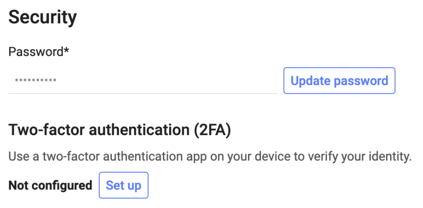
My Companies
The last section of your personal information is the companies that you are working in within Concord. You need administrator privileges to edit existing companies and subsidiaries.