Once you create a template, you can use it to generate new draft documents. These documents can then be customized, shared internally and externally, redlined, and e-signed.
How to find a template
- From your Document Inbox, select Documents from the sidebar, or
- Select Template from the Documents available list on the right-hand side
- Click on a template to use.
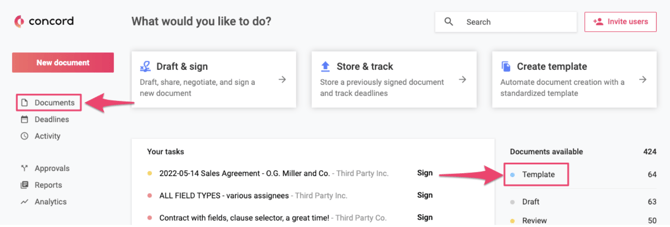
Tip: You can filter documents further to find the correct template.
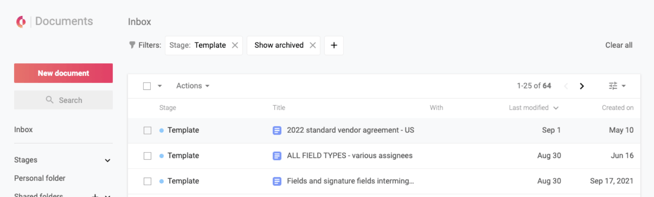
How to generate a new document based on a template
- On the Template page, click the Start draft button to generate a new document from the template.
- The document will start in Draft stage.
- Drafts are private documents only visible to the document creator. From here, you can make edits and adjustments to the document.
How to start from a template in the document builder
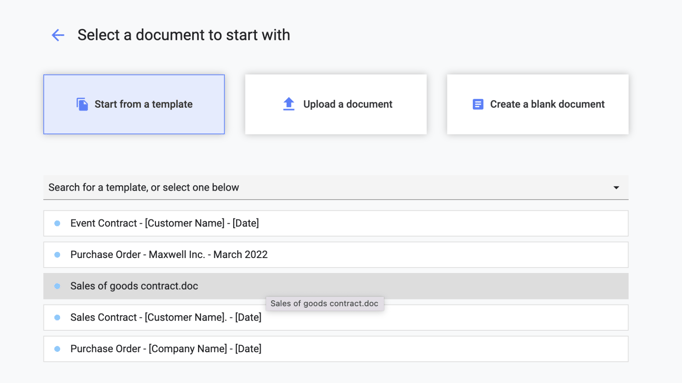
- Begin a new document using the Document builder, OR select the Draft & Sign button from your Document Inbox.
- Click Start from Template.
- Click Create document.
- On the template page, click the Start Draft button to generate a new document from the template
- The document will start in the Draft stage.
- Drafts are private documents only visible to the document creator. From here, you can make edits and adjustments to the document.
How to edit a template
- Navigate to the template you want to edit.
- Click Edit in the top right corner of the document.
- Modify the document as needed.
- Click Save in the top right-hand corner.
- Once the template is ready for use, click the Share button to give colleagues access.
Note: Templates can only be shared with internal colleagues. External guests cannot access templates in your account.
