- Concord Support Center
- Adding Users & User Roles
- Administration
-
Getting started
-
Reports
-
Integrations
-
Data & Analytics
-
Adding Users & User Roles
-
Product Updates & Enhancements
-
Collaboration & E-Signature
-
Users and Sharing
-
Billing and Subscriptions
-
Managing Your Preferences
-
Single Sign-On & Login Integrations
-
Documents & Contracts
-
Collaboration Functionality
-
Templates
-
Approval Workflows
-
Account Settings
-
Concord API
-
Salesforce Integration
-
Managing Your Documents
Adding Users to Your Account
Adding new users to your company account allows them to perform various actions based on their role and team. Only Administrators and Team Managers can invite users and configure the user's role. Roles determine the user's access level in Concord.
Add Users to an Account
- From the Home page, select the gear icon at the bottom left-hand corner
- From the menu, select Settings
- You will be navigated to the Personal information page
- Select Users from the left-hand menu
- From the User management screen, select the Add User button
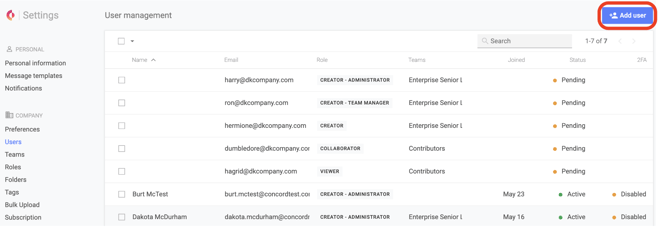
- Enter the user's email in the first field. Enter multiple email addresses separated by commas to invite multiple users at once.
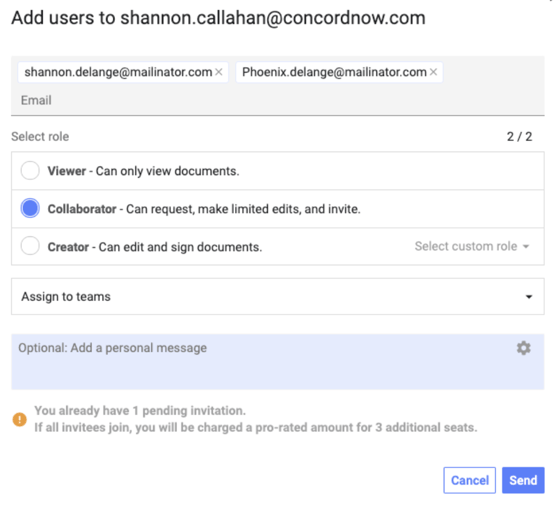
- Select the Send button, and users will receive an email invitation to join the Concord company account.
Companies using Single Sign-on must also add those users to their internal Single Sign-on approved list.
