IP Whitelisting filters out who can access your Concord account based on their Internet Protocol or IP address. An IP address is a numerical label assigned to each device connected to a computer network.
Concord can filter IPs at the time of login. Misconfiguring this setting can lead to users being inadvertently blocked from accessing their Concord accounts. For users with accounts linked to multiple companies, if one company has an IP whitelist activated and the user's IP doesn't appear on the allowlist, the connection will be refused.
- Contact your IT/network department for a list of valid IPs and IP ranges.
Note: Companies that log in using a single sign-on service (Google, Facebook, Linked In, or Twitter) cannot allowlist IPs.
Setting up the IP Allowlist
Administrators can locate the IP whitelist in Company Preferences in Settings. If you do not add any IP address or ranges, any IP address will be permitted.
- From the Home page, select the gear icon at the bottom left-hand corner
- From the menu, select Settings
- You will be navigated to the Personal information page
- Select Preferences in the left-hand panel
- Scroll to the bottom of the page and the Network Access section
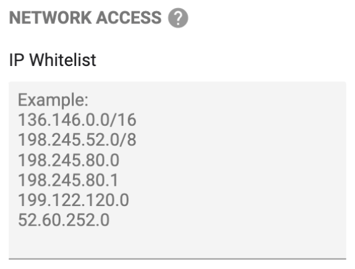
- Enter a single IP address or an IP range per line and Save
Note: You must enter your current IP address. Otherwise, you will be blocked from accessing your Concord account at your next login.
Deactivating the IP Whitelist
- From the Home page, select the gear icon at the bottom left-hand corner
- From the menu, select Settings
- You will be navigated to the Personal information page
- Select Preferences in the left-hand panel
- Scroll to the bottom of the page and the Network Access section
- Remove all IP addresses and ranges from the input and Save.
*This feature is offered with some of our paid plans.
