Conditional Workflows and Smart Fields are available with some of our paid plans.
The approval flow can often depend on the contract’s variables like the amount, type of customer, region, etc. In most cases, exceeding or meeting some values leads to additional approval steps, or different approvers, being required.
With Custom Conditional Approvals, we allow you to set some Custom Approval steps as conditional based on conditions related to Smart Fields.
Creating a Custom Conditional Approval
When setting up a Custom approval workflow on a document, each step can be set as Mandatory or Conditional. Using a conditional step will allow you to create workflows based on values inserted into the document's Smart Fields.
- Select Approvals from the Summary tab on the right side of the screen
- Click on Set an approval.
- Select Custom Workflow. This feature is not currently offered for Company Workflows.
- Click Add a Step
- Select: Mandatory or' Conditional. If Mandatory, select the Approver(s) and choose between everyone or anyone.
- If Conditional, select a Smart Field from the dropdown
- Select one: contains, equals, or does not equal
- Enter the desired value in the field
- For more conditions on the same Smart Field, click the blue Add button
- Click Get approval from and select desired approvers (users or teams)
- Repeat for all desired approval steps
- Optional: check the box to notify the next approver for this Workflow automatically - learn more here
- Save
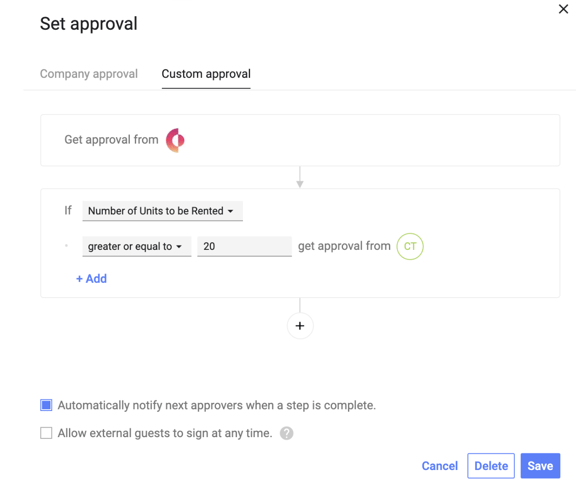
- If a Smart Field is updated post-approval, the approval workflow will reset
