Internal and public versions allow users to work with colleagues on a document and make changes that are internal only. These changes will remain private until they choose to share them with third parties who have been invited to the document.
This allows internal colleagues keep vital information private during the negotiation stage.
Internal versions
- Internal versions are accessible only to internal users invited to the document. This includes only those who are registered as users in the account.
- Only internal users with Editor rights can create and Publish internal versions. Participants with Limited Editor and Viewer rights cannot create internal versions.
- All documents are internal by default until they are shared with an external guest or third party. Learn how to share a document here.
- The option to create an internal version is not available for Templates, Drafts, and Signed documents as these are always internal-only documents.
- External guests cannot access past internal versions, internal comments, or internal messages in the Discussion panel.
- External guests, even those with editing rights, cannot create internal versions of the document.
Creating an internal version
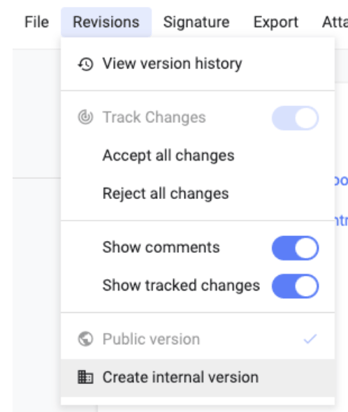
- Internal users with editing rights can select Create internal version from the Revisions menu on documents in Review stage that have been shared with external guests.
- A new internal-only version of the document will be created.
- Internal participants will see a "Working internally on this document." banner on documents whose latest version in an internal version.
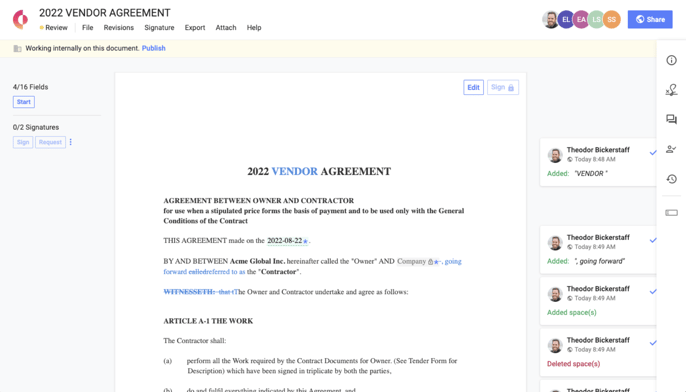
Third-party experience on internal versions
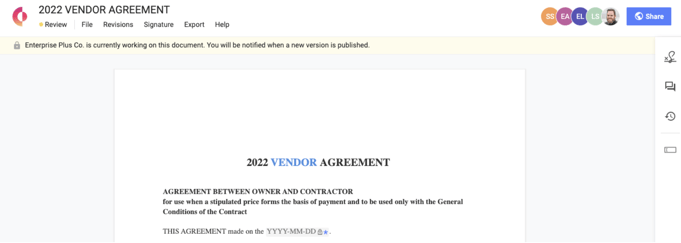
If third parties open a document that is currently an internal version, they can only view the last public version to which they had access.
The document will be in 'read-only' mode, which means third-parties:
-
Cannot edit the document
-
Cannot add or reply to comments
-
Cannot fill fields
-
Cannot accept or reject unresolved tracked changes
-
Will not receive notifications regarding 'new' internal versions
However, third parties will be able to:
- View public comments, including those added to the unpublished internal version of the document
- View unresolved track changes added to the document prior to or in the last public version.
- Post messages to the Discussion Panel
Public Versions
- Public versions are visible to all parties invited to the document.
- Documents automatically move to public visibility when they are shared with external guests. Learn how to share a document here.
- All subsequent versions of a public document are also public, unless an internal Editor creates an internal version.
- All parties invited to the document will receive a notification when a new version of a public document is saved.
Publishing an internal version
- Only internal users with editing rights on the document can Publish the internal version.
- Publishing an internal version will allow third parties invited to the document to access the latest version.
- This action CANNOT be undone.
- Internal users with editing rights can select Publish as public version from the Revisions menu, or
- Click on the Publish button in the internal version banner.
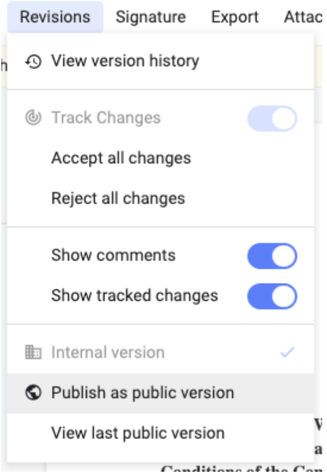
Comparing and restoring versions
- Both internal and public versions can be compared and restored from the Revisions menu. Click here to learn more.
