Company approvals can standardize your approval process by allowing you to predefine necessary workflows available for all contracts to utilize.
- Concord also offers a weekly Approval Workflow live training webinar. Register here, or watch a pre-recorded version here.
Create a Company Approval
- Company Approval Workflows are created, stored, and edited from the left-hand navigation panel on the Approvals page.
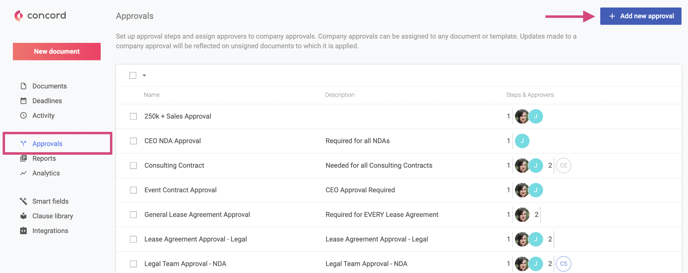
- From Home, Click Approvals
- Click + Add new approval
- Add a Name
- Add a Description
- Click the Assigned to icon
- Select desired approvers (users or teams)
- Click Add approval step if you would like to add additional users for a sequential approval process.
- Repeat steps 5-7 until you have achieved the desired workflow. To delete a Step, click Delete. Steps cannot be re-ordered. Instead, delete the steps and re-create the workflow.
- Click Save
Approval Required- From Anyone: Any of the specified approvers can be responsible for approval
- From Everyone: All specified approvers must approve
Add a Company Approval Workflow to your Contract
- You can add your Company Approval Workflow to your Templates and documents in the Approvals tab.
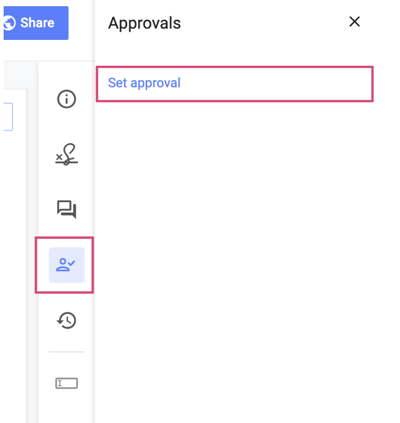
- Open the document
- Click Approvals from the right-hand panel
- Click Set approval workflow
- Choose a Company approval from the list
- Click Save
- Requesting approval will also automatically share the designated approver to the document as an Editor. Their assigned permissions will not be adjusted if the designated approver is shared with a document before requesting approval.
- This can only be performed by users with permission to set workflows activated in their roles.
- You can also access the approval list from the left-hand document progress card and click add.
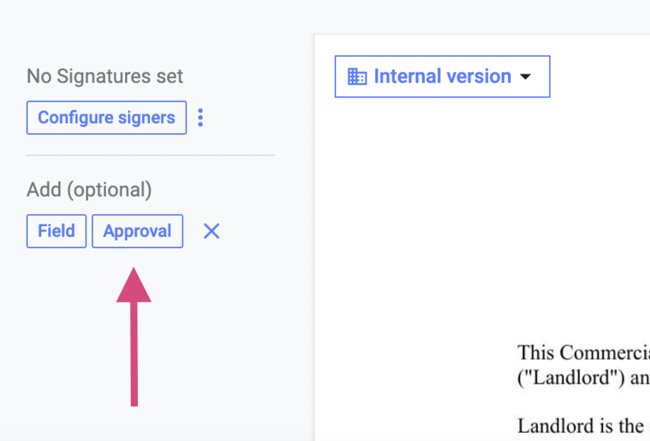
To learn more about the general Approval Workflow feature, click here.
To learn more about Custom Conditional Workflows, click here.
