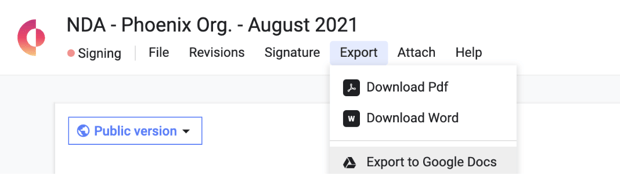Connect Concord and Google Drive to sync data between the two platforms.
How to enable the Google Drive integration
- On the homepage, click the Integrations button.
- In the Storage section, toggle the Google Drive integration ON.
- Follow the redirect to log in to your Google account and give Concord access.
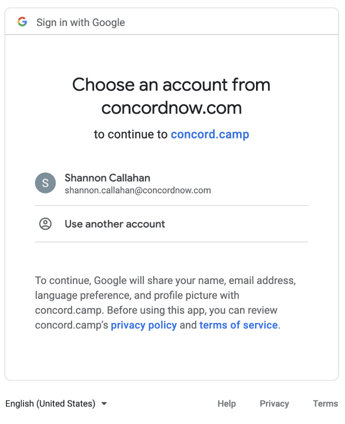
The Google Drive integration enables you to do the following:
1. Automatically export signed documents
The Google Drive integration automatically exports fully signed Concord documents to your Google Drive. It will create a folder called "Concord" and a subfolder with your company's name in your Google Drive. Documents from your Concord account will be exported to the subfolder.
Note: documents signed in Concord before the integration was enabled will not be retroactively exported to your Google Drive account.
2. Manually exporting documents
The Google Drive integration enables you to export a document in any stage to your Google Drive account, as a Google Doc. Open the document you would like to export, select the Export menu and choose Export to Google Docs.