What is the Purpose of Tags?
Tags serve as a label applied to a document based on a specific commonality with other documents. For example, we might tag all of our offer letters with 'HR.' Moving forward, the HR team can search for 'HR' and view all documents hosting said tag. Both Creators and Admins have the permissions in their role to create and edit tags.
What is the Purpose of Folders?
Folders allow you to store your documents into more manageable groups for both organization and access. Rather than sharing an individual document with multiple team members, you can give them access to a folder containing numerous agreements they require access to. For example, if only our legal team can access our NDAs, we can create a folder specifically for our legal team and share it with only those team members. All NDA's will be added to our legal folder, guaranteeing the entire team has access to the necessary agreements. Only admins have permission within their role to manage and assign folder access.
How will my Tags be Migrated?
- Documents associated with a single tag will all be moved into a folder of the same name. For example, any document tagged with only 'Dept - Sales' will be moved into a new Dept Sales folder.
- Documents associated with multiple tags will be moved into a folder of the same name. For example, if a document is tagged with 'Dept - Legal' and 'Dept - Customer Service,' a new folder titled 'Dept - Legal - Dept - Customer Service' will be created. Any other documents that are identically tagged will automatically be brought into the folder.
All Documents Tagged like this:
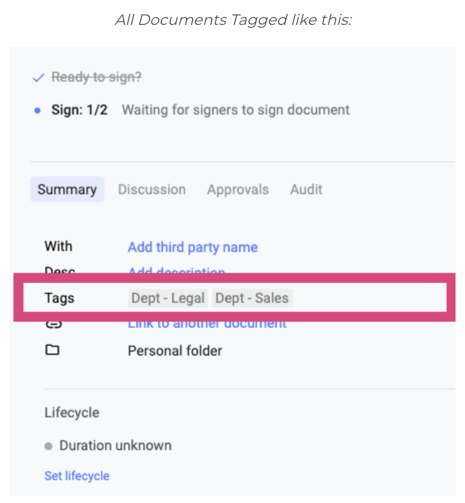
It will automatically be brought into a folder titled after the tags.

What Can I do After the Migration Takes Place?
- View the newly created folders by selecting Documents from the left-hand panel and then Shared Folders
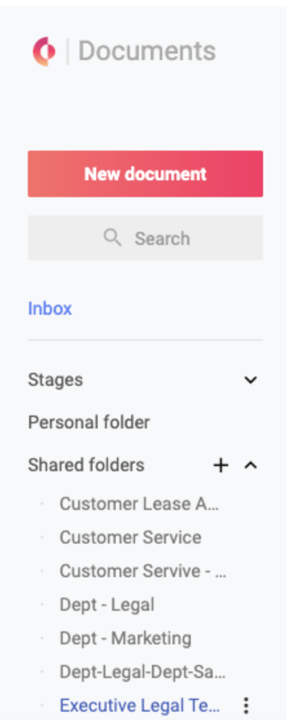
- Open a folder by clicking the title. All of the documents placed inside the folder will be listed. If this is a folder structure you would like to keep, share it with the appropriate team members. Only internal team members can be shared to folders. Additionally, sharing a folder gives the individual access to everything currently in the folder and everything placed in the folder moving forward.
What if I Want to Move a Document into a Different Folder?
- Select the document(s) you would like to move from your inbox or the folder by selecting the radio button. Select 'Move.'
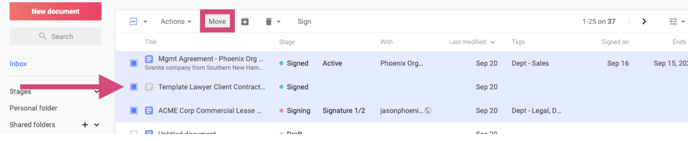
- Select the folder you would like to move the documents into and click Move Here.
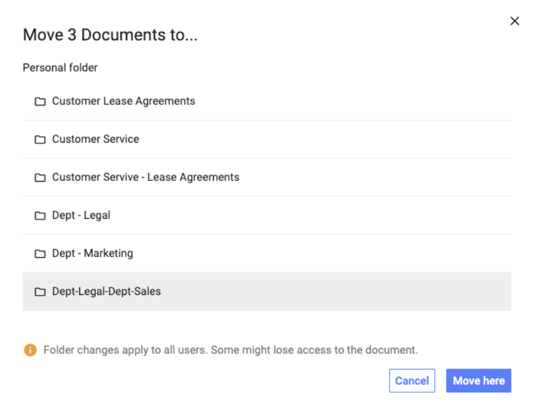
- When moving documents between folders, some people might lose access.
What if I Want to Delete a Folder?
- First, move all documents to a new shared folder or your folder. Folders containing documents cannot be deleted.
- If a deleted document exists within your folder, you must entirely delete the document or cancel the deletion.
- If a user's drafts exist in the folder, it can only be accessed by the creator of the draft (even if Admin Access is enabled). The draft owner must move the document to their personal folder before the shared folder can be entirely deleted.
- Once the documents have been moved or deleted, select the three verticle dot icon by hovering over the right side of the Shared Folder title and select Delete.

What Happens to my Tags After Migration?
- Your tags will remain untouched and still apply to all of your documents. Use your tags to run searches and generate reports.
*Note: The following accounts are exempt from the October 23, 2021, automated migration:
- Accounts actively performing a manual migration with a Concord representative
- Accounts with exceptionally complex access rights (more than 50 unique tag combinations)
- For questions about eligibility/exceptions, don't hesitate to get in touch with support@concordnow.com
