Fields are used to collect information and signatures from those working on a document. Fields can be added to PDF documents as elements that overlay the document itself and are filled by participants without giving those participants editing rights.
Required fields, overlay text, and Signer fields (including signature fields) can be added to PDF documents.
- Smart fields are not available in Word mode and PDF documents.
- Navigate to the document to which you wish to add fields
- As an Editor, click on Edit fields button above the document
- The Fields panel should open automatically along the right-hand side of the page
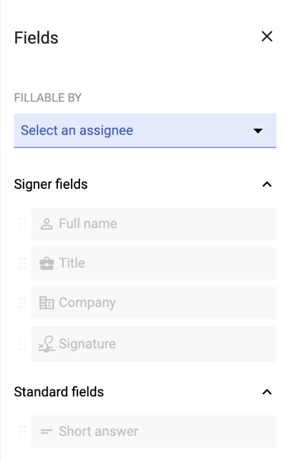
- Select an assignee in the FILLABLE BY input
- Assignees include:
- External Guest: Any third party invited to the document can complete the field
- Internal User: Any internal user invited to the document can complete the field
- Anyone: Any user invited to the document can complete the field
- Signers: Individuals who have been configured as a signatory can complete the field
- Internal participants on the document: internal users who created or have been invited to the document can complete the field
- Assignees include:
-
Once an assignee is selected, the fields will become enabled
-
Drag and drop fields from the sidepanel onto the document
- Adjust the position of the field on the document by clicking, holding, dragging the field
-
Resize the width and height of the field by dragging from the bottom-right corner of the field
- Click on the field to open the Field details panel to set the fields as required or optional or to modify the placeholder text of the Short answer field
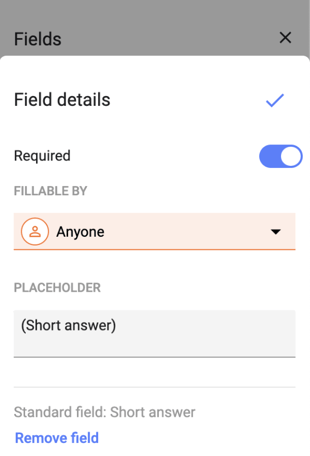
- Click the Save button above the document
Note:
- Fields inserted in the document are retained when uploading a new version
- Fields inserted in the document are NOT included in the downloaded file
Learn more about who can fill fields
Learn more about Field Types
Learn more about Adding Fields to a Document
