From the Filters on the Documents page, you can filter your documents by:
- Stage
- Tags
- Creator
- Document title
- Description
- Third-party
Note that multiple filters can be used at once to filter documents by multiple parameters.
To remove filters, click the 'x' icon in each filter added or select Clear all to the right of the filters.

Filtering by Title, Description, or Third-Parties
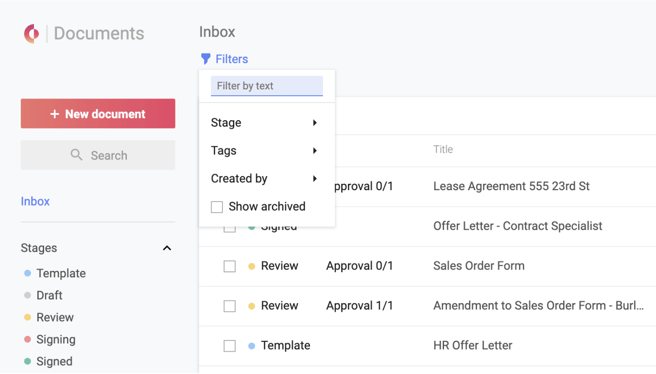
- Navigate to your Documents Page
- Click Filters in the top left-hand corner to open the Filters menu
- Enter text into the Filter by text field at the top of the menu and press Enter
- Additionally, you can filter your results further by selecting any Stage or Tag
Note that Filter by text does not search within the content of documents. The search bar at the top of the page will yield results that include text found in document content.
Filtering by Stage
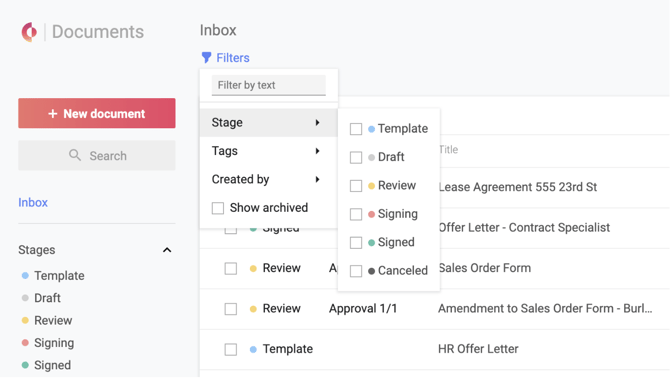
- Navigate to your Documents Page
- Click Filters in the top left-hand corner to open the Filters menu OR select a stage from the Stages section in the left sidebar.
- Click Stage
- Check the boxes beside the desired Stages.
Note that Archived documents are included by default when filtering by stage from the Stages section in the left sidebar.
Filtering by Tags
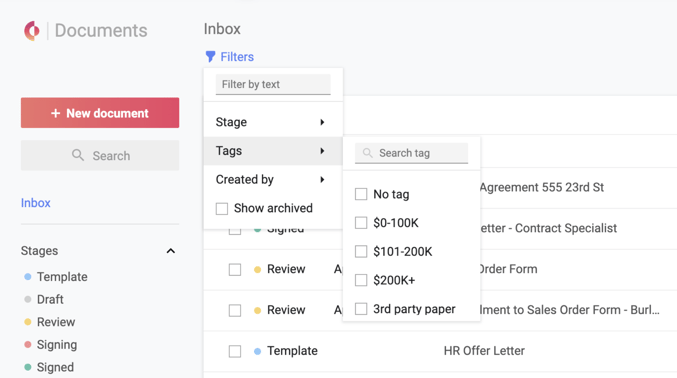
The tag filter can be used in addition to the tag entries found on the left-hand panel. The tag filter will yield results for documents that your team has tagged with one or more document tags or no tag.
- Navigate to your Documents Page
- Click Filters in the top left-hand corner to open the Filters menu
- Open the Tags menu
- Type a tag into the search field or scroll to browse the list
- Check the checkboxes beside the desired Tags
- To remove individual tags, un-check the box beside the tag in the Filter menu or select Clear all
By selecting multiple tags, your results will not be widened but become more specific. Search results will be documents that have been tagged with all the selected tags. For example, by filtering for 'Finance' and 'HR,' only documents tagged with both 'Finance' and 'HR' will appear in the results.
