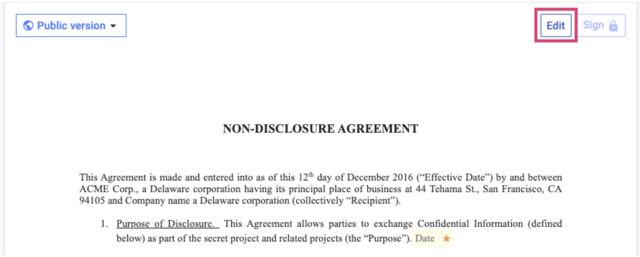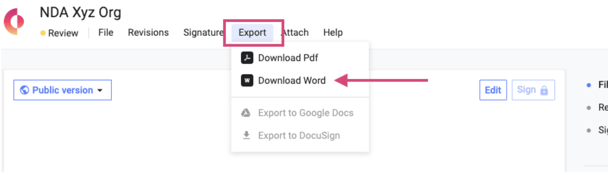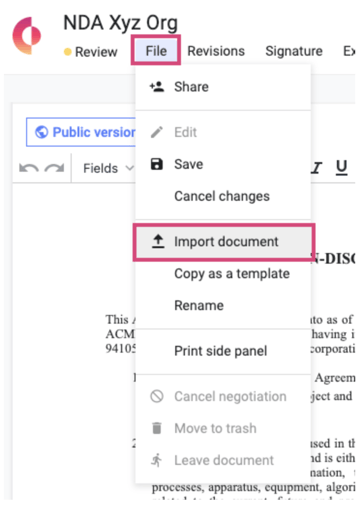Editing a Document
Concord gives you the flexibility to edit your documents online, and collaborate with other users in real time.
How to edit a document in Concord
- Create a new document or navigate to an existing document you'd like to edit.
- From the document toolbar, select Edit.
- Revise the document, make changes, or add attachments.
- Once your changes are complete, click Save at the top-right corner of the document to create a new version.
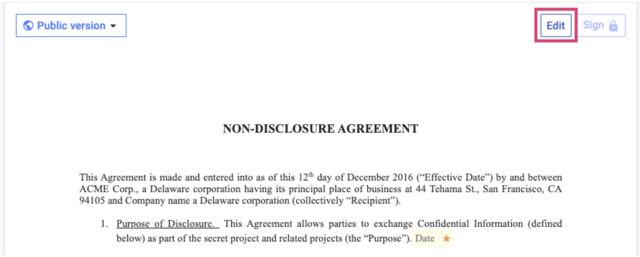
How to export a document to edit in Microsoft Word
- Download the document as a Microsoft Word file using the Export option from the top menu.
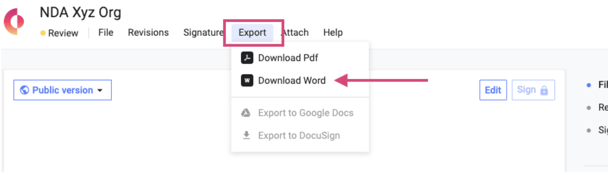
- Once you've downloaded your file, open it in Microsoft Word to make your edits, then save the document.
- When you're ready to bring the document back into Concord, select File, then Import Word Document from the top menu. You can also drag and drop the file directly into Concord.
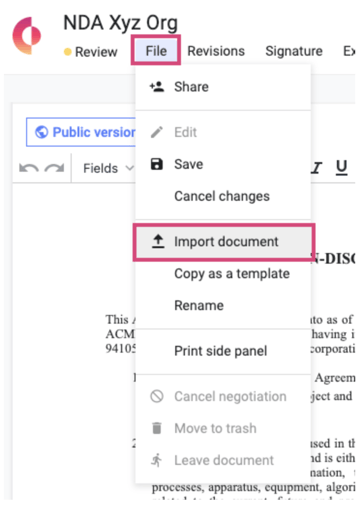
- When reimporting from Word, you will have the opportunity to bring the document in as a Live Document (which can be edited online) or using Word Mode (to preserve formatting).
- Once your document has been imported as a new version, click Save.
- Whenever you click the Save button, a new version of the document is created, and all parties on the document are automatically notified of the latest version. You can then view, compare, and restore prior versions of the document by selecting the Versions button from the document toolbar.
- Additionally, users can post messages to the Discussion Panel under the Discussion tab to collaborate with colleagues and negotiate with external guests.